How to Enable Capabilities for a Cohort in Acorn PLMS
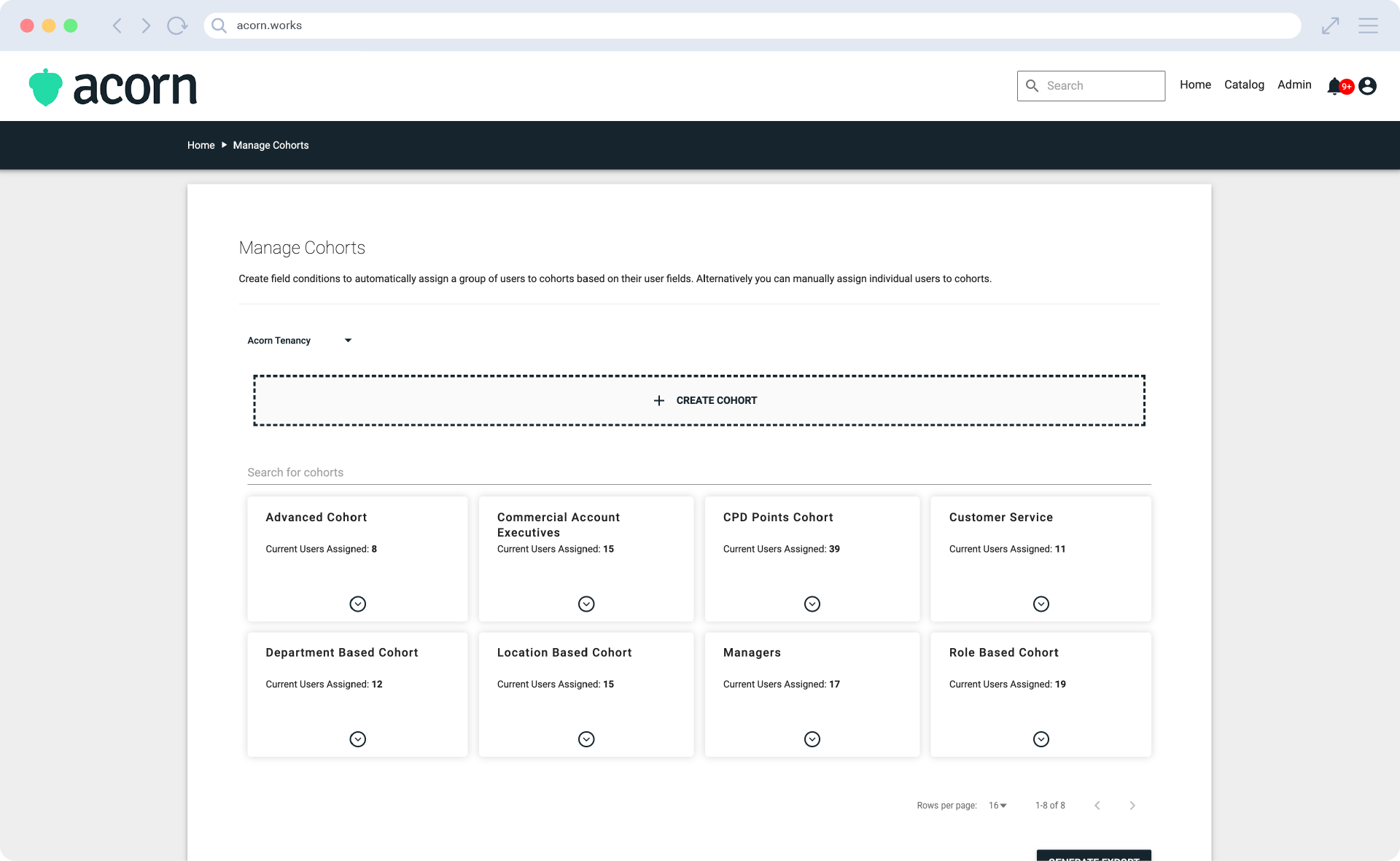
How to enable capabilities for a cohort of learners with similar learning needs.
If you’re wondering how to enable capabilities for a cohort, you’re already ahead of most organizations. Too often, cohorts get created without linking them to the capabilities that actually drive business outcomes. The result? A roster of names instead of a capability engine.
The good news: enabling capabilities for a cohort in Acorn PLMS is simple—and when done right, it powers capability mapping, professional development, and career mobility across the business.
This guide walks through what a cohort is, why they’re essential, and exactly how to enable cohort capabilities step-by-step.
What is a cohort?
A cohort is a defined group of learners who share an attribute like role, department, or business priority. Think of cohorts as curated learning groups with a strategic purpose: to make capability development targeted and trackable.
Some examples:
- A compliance cohort for frontline teams handling new regulations
- A leadership cohort preparing high-potential managers (65% of organizations already use cohort-based learning as their primary approach to leadership development)
- A graduate cohort ensuring consistent onboarding for new hires.
Using Acorn PLMS, cohorts aren’t just lists of learners. They’re the foundation for assigning capabilities, tracking proficiency, and building professional development pathways that matter.
Why are cohorts necessary?
Without cohorts, capability building is a lot more time-consuming and a lot more inconsistent. Yeah, you can manually assign the same five capabilities to each member of your support team, but it’s a lot faster to map those capabilities to a support cohort.
Cohorts make it easier to:
- Provide targeted professional development to groups of adjacent roles or shared attributes.
- Map capabilities in bulkto be used in assessing proficiency and identifying gaps across whole groups.
- Plan succession and internal mobility by giving a clearer view of who’s ready to step up and where development investment is needed.
- Engage learners with training that is relevant to their specific needs.
On that last point, 35.6% of companies report low engagement with their LMS, and that’s largely due to the fact that learners can’t find learning content relevant to them. When learners are grouped in cohorts, you can roll out training relevant to their shared capabilities.
Consider this scenario: your support team is planning to roll out a completely new service for customers. You create a customer support and service cohort and enable a new capability related to delivering this new service. Now you can assign relevant training for that specific capability, and within weeks, your entire support team is ready to provide this new service to customers.
How to enable capabilities for a cohort in Acorn PLMS
What you need for this process:
- Capabilities module turned on
- A connected LMS, whether Acorn or otherwise
- A capability framework, either your own or pulled from our Capability Library.
Just as a heads up, this is only available to users with Admin access.
Step 1. Select cohorts
In the Admin menu, choose Manage Cohorts from the User Management drop-down. You’ll be able to choose from all the cohorts currently live within your system. Select the cohort you want to update.
When you select a cohort, there are a few options to choose from:
- Delete cohort
- Edit cohort (e.g., change the name or description, plus advanced features like setting the cohort manager)
- Add or remove users in the cohort
- Add capabilities.
Choose Add Capabilities.
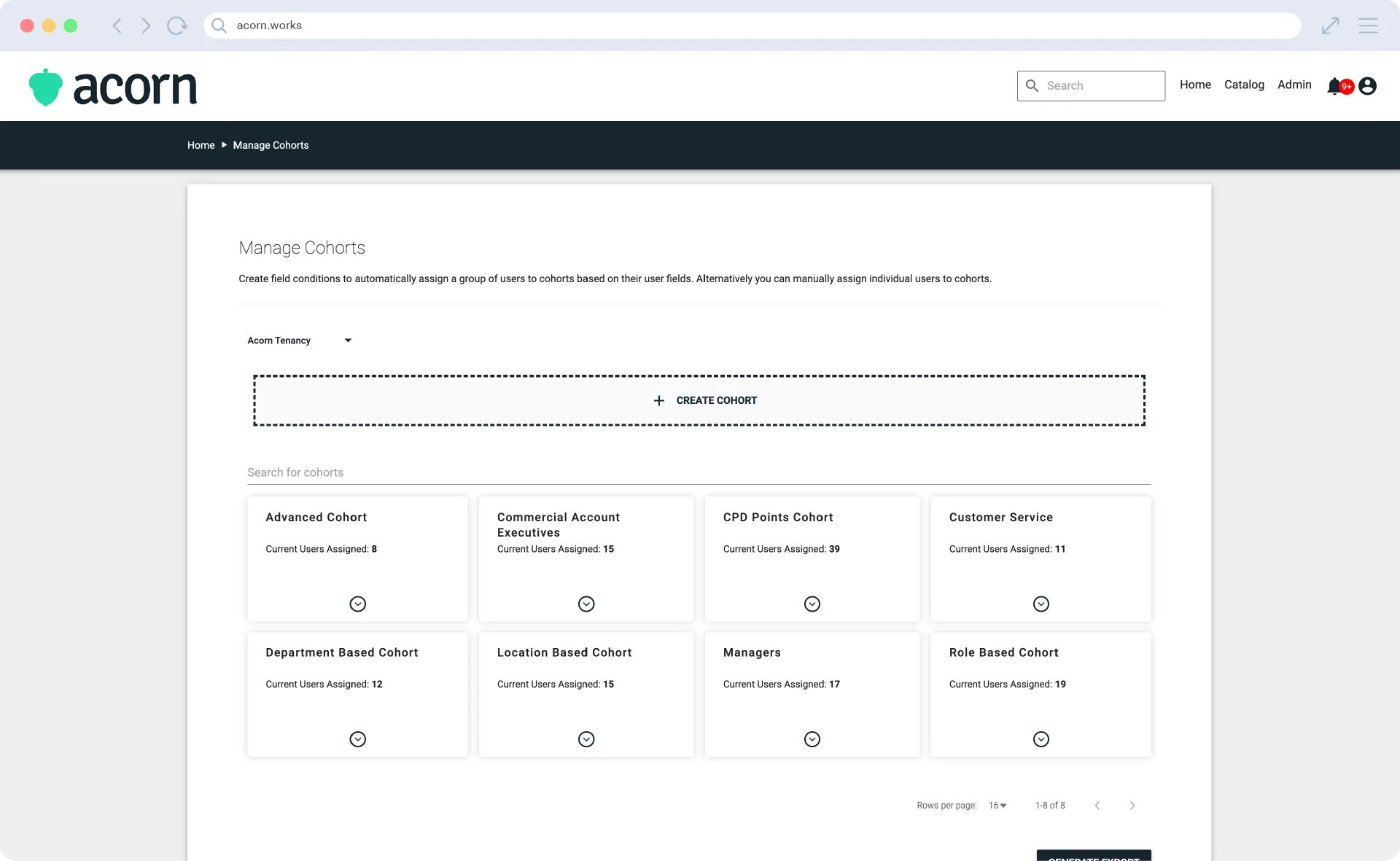
Step 2. Add capabilities
You can search and filter for your desired capabilities in the Add Capabilities menu by searching for the capability name and/or the specific capability set.
For each capability you choose, you must select a proficiency level. This proficiency will be the assigned performance benchmark for that cohort.
If you select a “proficient” proficiency level for the capability “Agile Response to Evolving Customer Behaviors” for your support cohort, then that means everyone in that cohort is expected to be performing at that level in their roles.
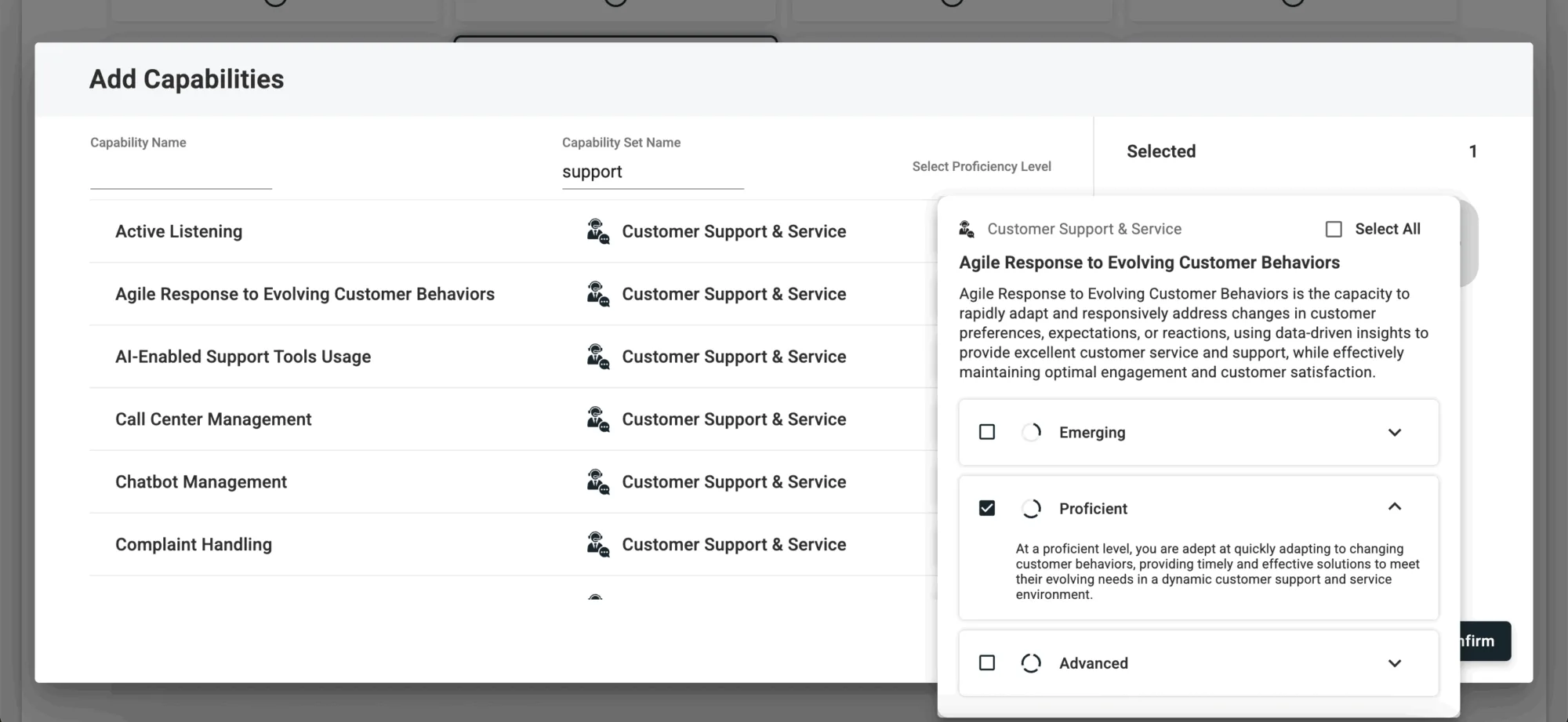
Once you’re happy with what you’ve chosen, click Confirm. Make sure you select Save Capabilities from the Cohort Manager to apply the assignment.
P.S. need help getting started with a capability library? You can browse and use any of the 1600+ capabilities in our free Capability Library here.
Step 3. Enable capabilities
Next, click Edit Cohort. Under the Advanced Features section, find Cohort Features and select Capability (NEW) from the drop-down. Click Save to apply it.
This setting ensures that cohort members will be able to see the assigned capabilities displayed on their capability dashboard like below. It means you won’t have to individually update the development plans of individuals within the cohort—it just automatically updates as you update the cohort itself, saving you time in the long run.
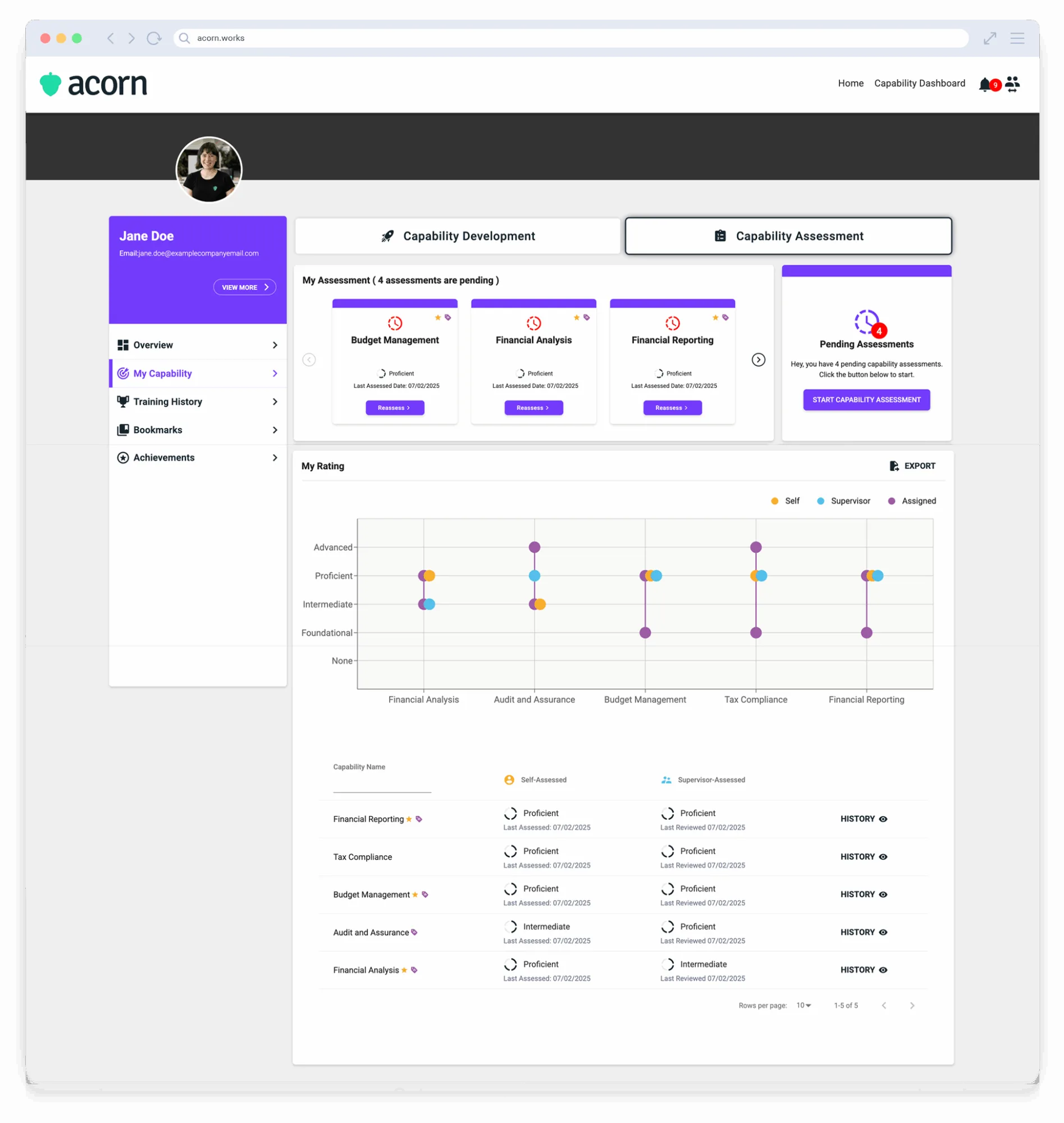
Key takeaways
Enabling capabilities for a cohort allows you to:
- Map capabilities to the right cohorts.
- Deliver professional development aligned to business goals.
- Strengthen succession planning and internal career mobility.
You can find more technical how-to resources, explainers, and definitions in our Help Center.