How to Manage and Edit Capability Sets (with Capabilities)
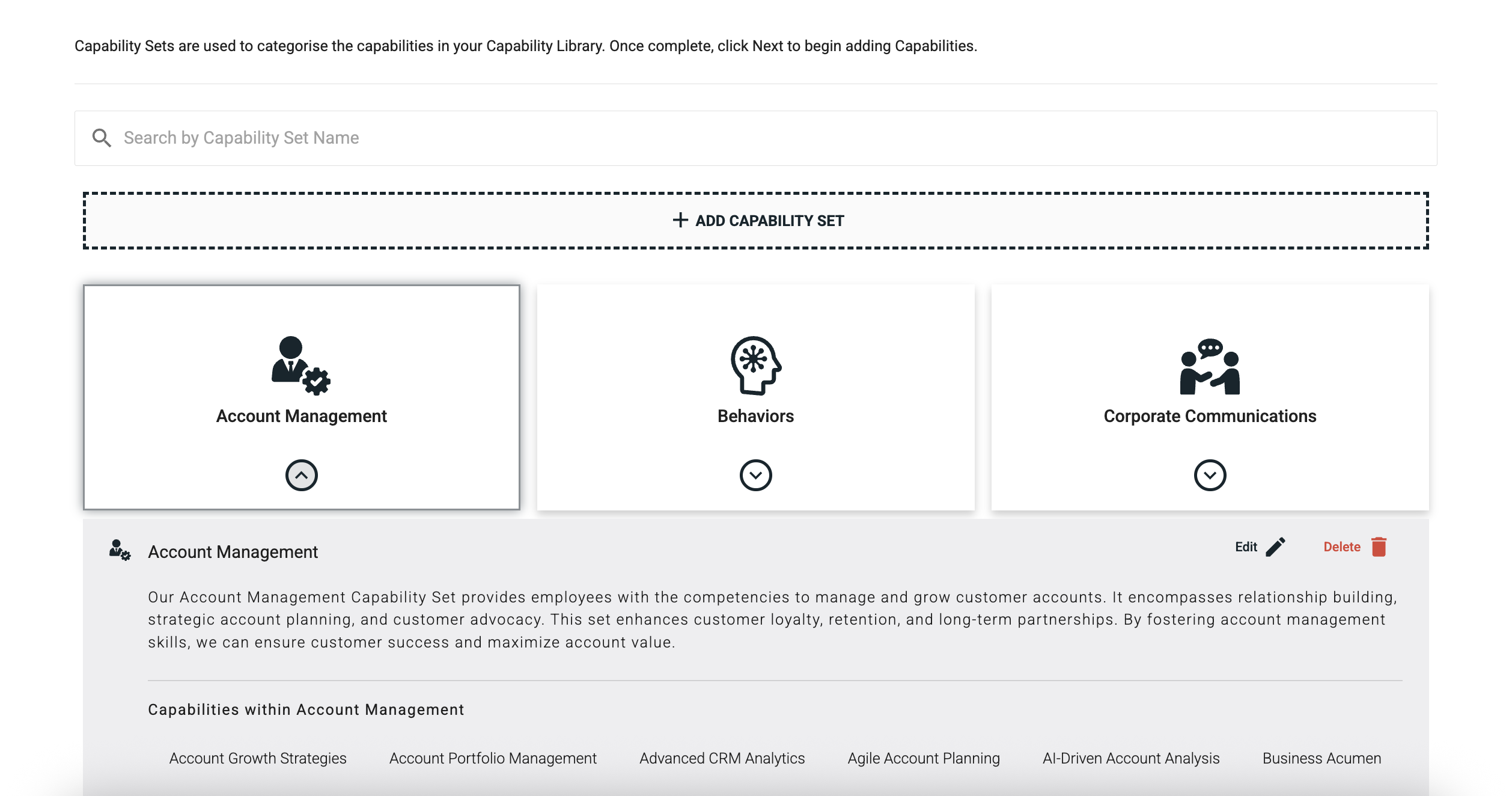
Need to update your Capability Library in line with evolving business priorities?
It’s an inevitable fact that as your organization grows and adapts, you’re going to need to update your strategy with more capabilities and capability sets.
Our Edit Capability Sets feature makes it easy for you to adapt your already-existing capability library to accommodate new or redefined capability sets. In this guide, we’ll walk you through using the feature in Acorn.
What is a capability set?
Capability Sets are used to categorize the capabilities in your capability libraries based on business function.
For example, you might have a Capability Set of marketing capabilities, and your marketing team each have a different combination of capabilities from it that align with their roles. It makes it easier for you to find relevant capabilities for specific roles and cohorts.
Why have capability sets?
As we mentioned above, Capability Libraries can be huge. That’s why it can take organizations anywhere up to 12 months (or longer) to research and compile them, and that’s even before implementation. To make it easier for you, we’ve created a Capability Library of free-to-use capabilities, and right now it consists of over 1,600 capabilities. If that sounds like way too many capabilities to leave unorganized and uncategorized to you, that’s because it is (which is why we have them organized by capability set).
When capabilities are organized into sets in your library, it’s easier to map them to job roles. Not everyone on the marketing or customer success teams will use all the capabilities in those respective Sets (we recommend only five capabilities per role), but your entire team might use a variation of capabilities from it to reflect their different roles within the team.
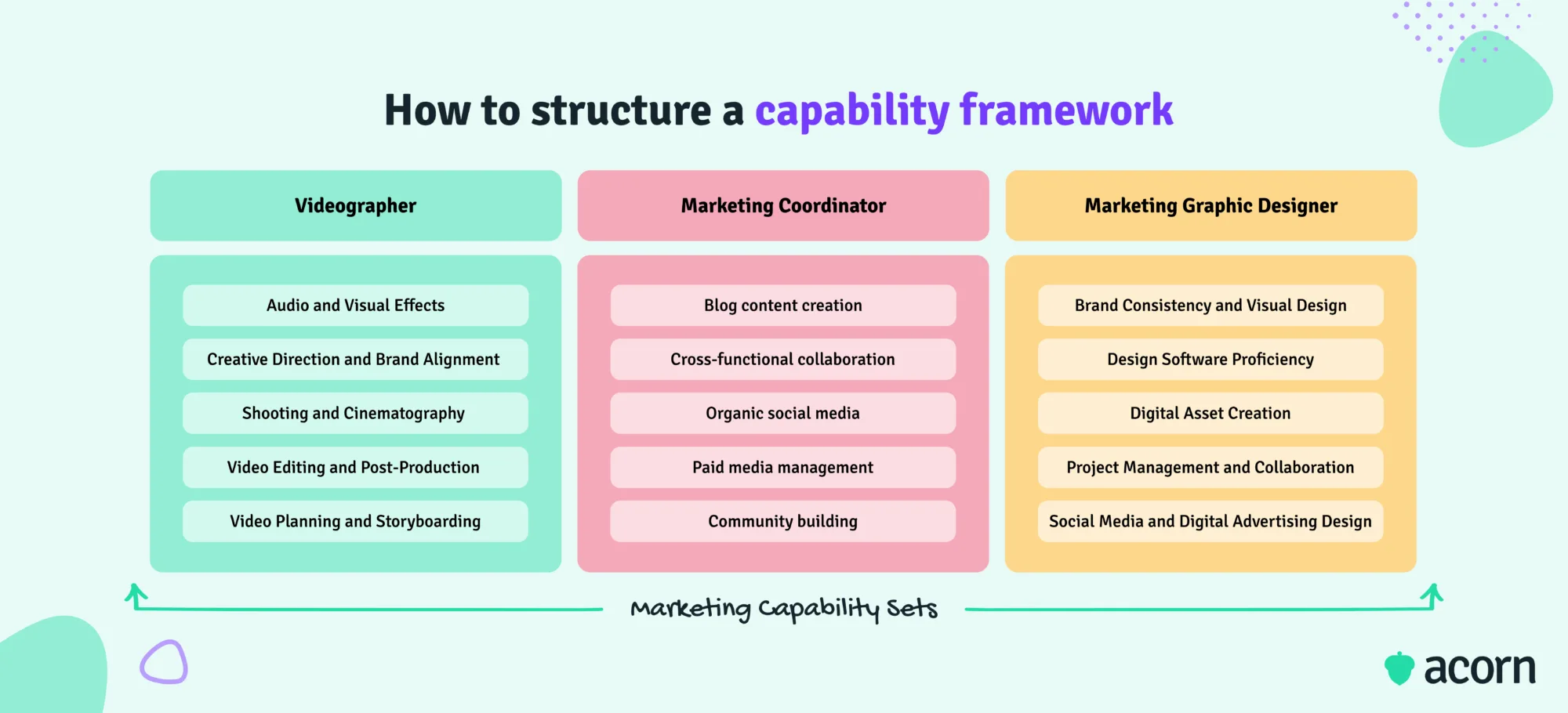
Roles won’t always be limited to capabilities within their business function’s specific capability set, either. Team leads need leadership capabilities, product designers need product- and design-related capabilities. Capabilities don’t get duplicated across an org, they get shared.
Why editing capability sets matters
Editing your capability sets isn’t just about housekeeping—it’s strategic.
Capabilities are derived from business strategy, but as your business priorities shift (due to industry changes or your scaling business) so too will your capabilities. Keep content relevant by updated capability sets to match your strategic priorities. Outdated sets = outdated priorities, and that means you’ll be falling behind competitors.
It also gives you the change to improve comprehension and reduce confusion among your employees. The point of capabilities is that everyone across the organization understands them and knows what they’re meant to be doing to succeed. If a capability set isn’t immediately clear to someone when they see it then you’re wasting people’s time. Unclear naming, mismatched icons to set names, or vague descriptions? It’s that much harder for people to navigate your capability library, let alone use it.
How to edit Capability Sets
Before you begin, there are a few things you’ll need for this process:
- Capabilities module turned on
- A connected LMS, whether Acorn or otherwise
- An active Capability Library with Capability Sets
Remember that this feature is only available for people with Administrator access to the system.
1. Enter Capability Set editor
From the drop-down Admin menu in the top-right of the screen, select “Capability Dashboard”.
Choose “Edit Capability Sets” from the Manage Capability Library menu. This menu is only visible if you have a Capability Library already uploaded to the system. If you haven’t got one yet but you do have one ready to go, we have a guide on how to upload your own capability library here.
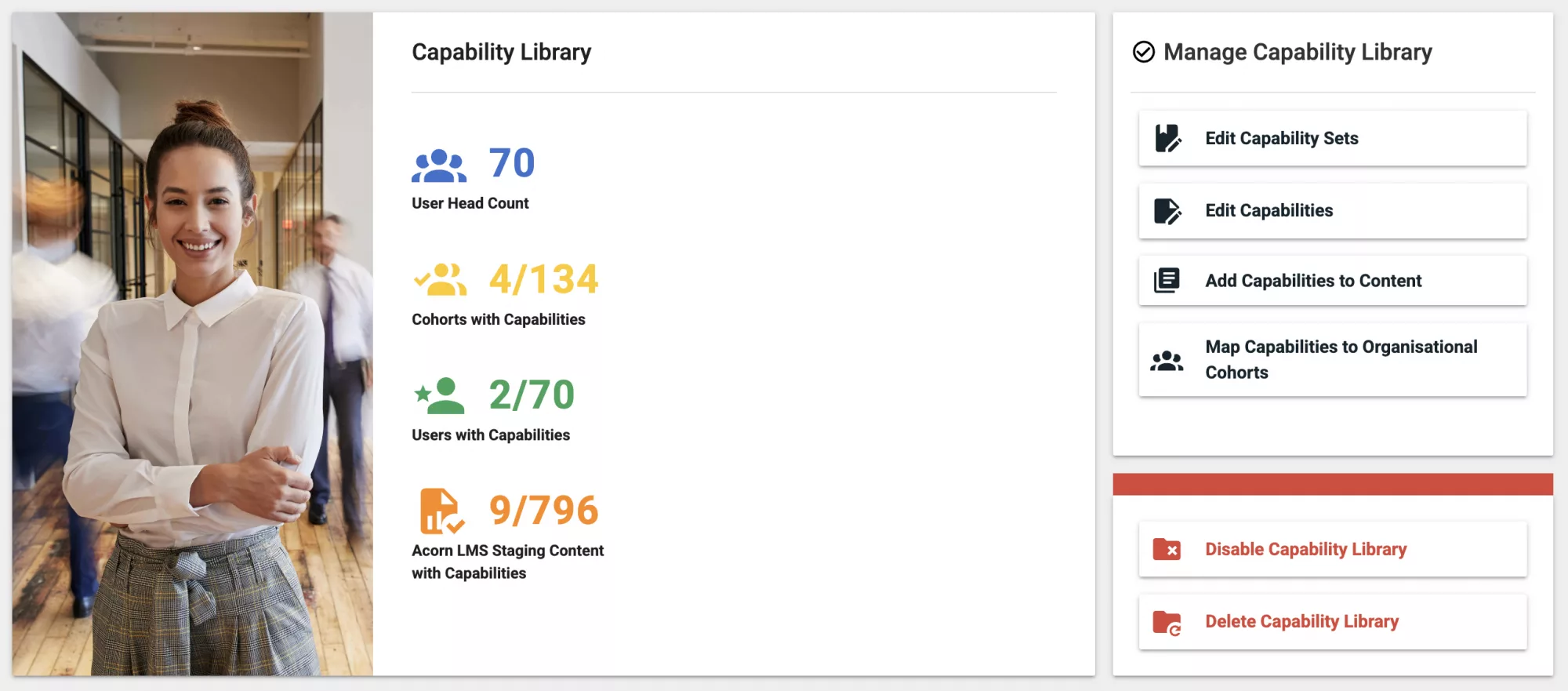
You’ll also notice two buttons below the Manage Capability Library widget: Disable Capability Library and Delete Capability Library.
- Disabling your Capability Library makes the entire catalog of capabilities unavailable within the system so it cannot be seen or referenced (while still allowing Admins to make edits to it). You might choose to disable your Library first before making edits so that it’s not available while actively being modified, which you can then re-enable later.
- Deleting your Capability Library does exactly what it says on the box: deletes your Library. You might decide to delete your Library and start over rather than make edits if extensive changes are needed.
2. Edit Capability Sets
In the Capability Set Editor, you’ll be able to make edits to any of the capability sets you have in your Capability Library. When you click on a capability set, you can select a button to either “edit” or “delete” it. Additionally, you can add new capability sets using a button at the top of the screen.
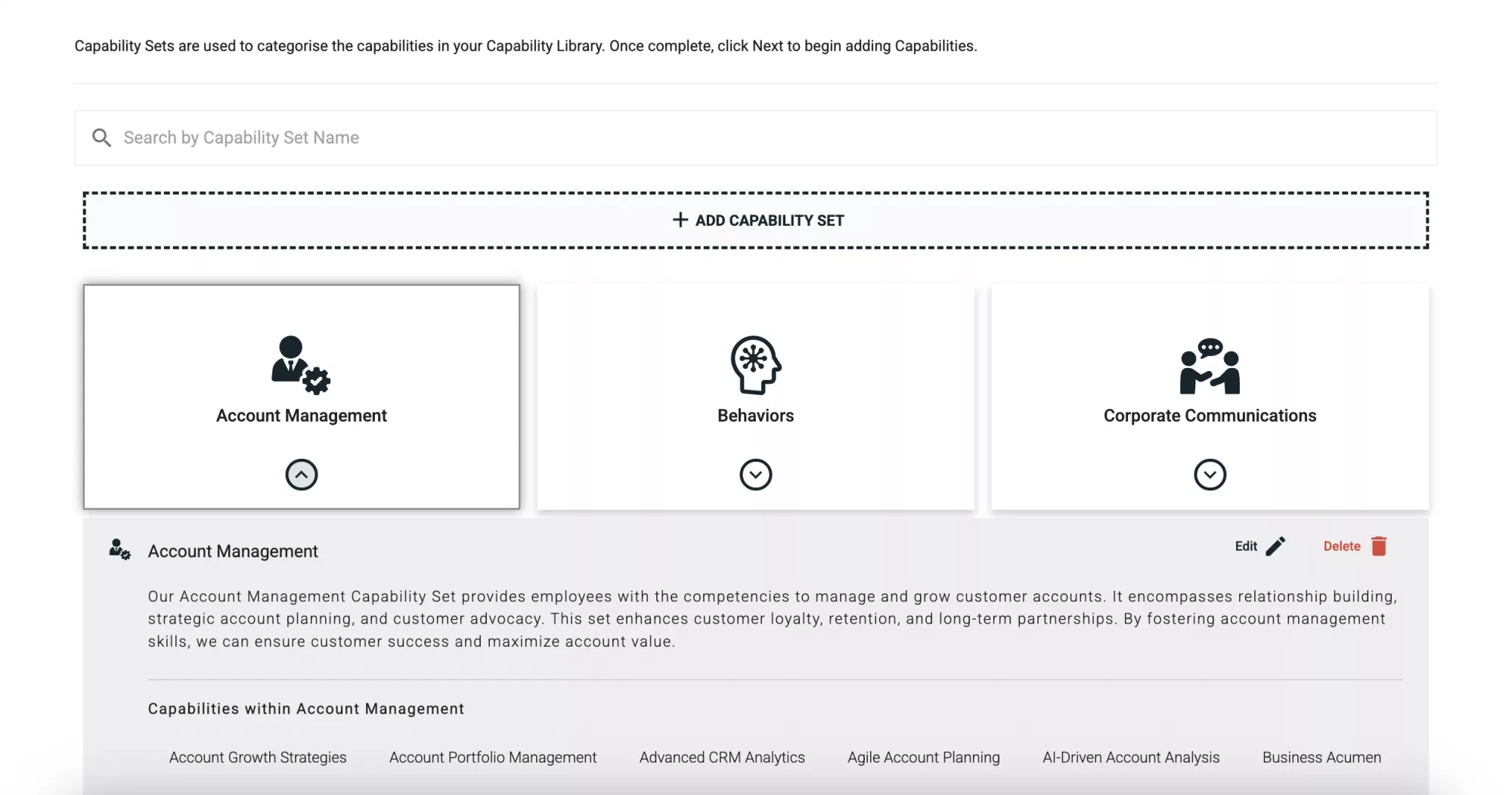
If you choose “edit”, there are three things you’ll be able to modify:
- Capability Set Name. We recommend keeping is concise, recognizable, and in everyday language. E.g., “Data Analysis” instead of “Information Insights”.
- Capability Set Description. This is where you add context without fluff. Say “includes prospecting, qualifying, negotiating and closing in a B2B environment rather than “covers core sales skills”.
- Icon. Pick a visual cue that instantly signals meaning, like a handshake for “Customer Service”.
Remember that any of the changes you make will have ripple effects throughout the system. A name change will update across reports, learning recommendations, and profiles. Choose wisely!
When you’re happy with all your changes, choose Save. Then you can click Back to Dashboard.
Tips for effective capability set edits
- Mirror your audience’s language for higher adoption. If it doesn’t sound like your organization’s brand or priorities, people aren’t going to take it seriously.
- Stay concise. Descriptions that are too long get skimmed, but make sure you still cover the most important information of the capability
- Use consistent icon themes. The less you complicate the visual look of your capability library, the easier it will be to navigate it.
3. Enable Capability Sets for Use
If you disabled your Capability Library before making edits, make sure you re-enable it now so that your capabilities can be accessed by the system to be mapped to content and cohorts. To do that, you can select “Add Capabilities to Content” or “Map Capabilities to Organizational Cohorts” in the Manage Capability Library widget.
Both actions have the option to manually add or map capabilities. You can search specific capability set names to find and choose the capabilities most relevant to content or cohorts.
Final thoughts
You can find more technical how-to resources, explainers, and definitions in our Help Center.