How to Upload Your Own Capability Library in Minutes (Using Capabilities)
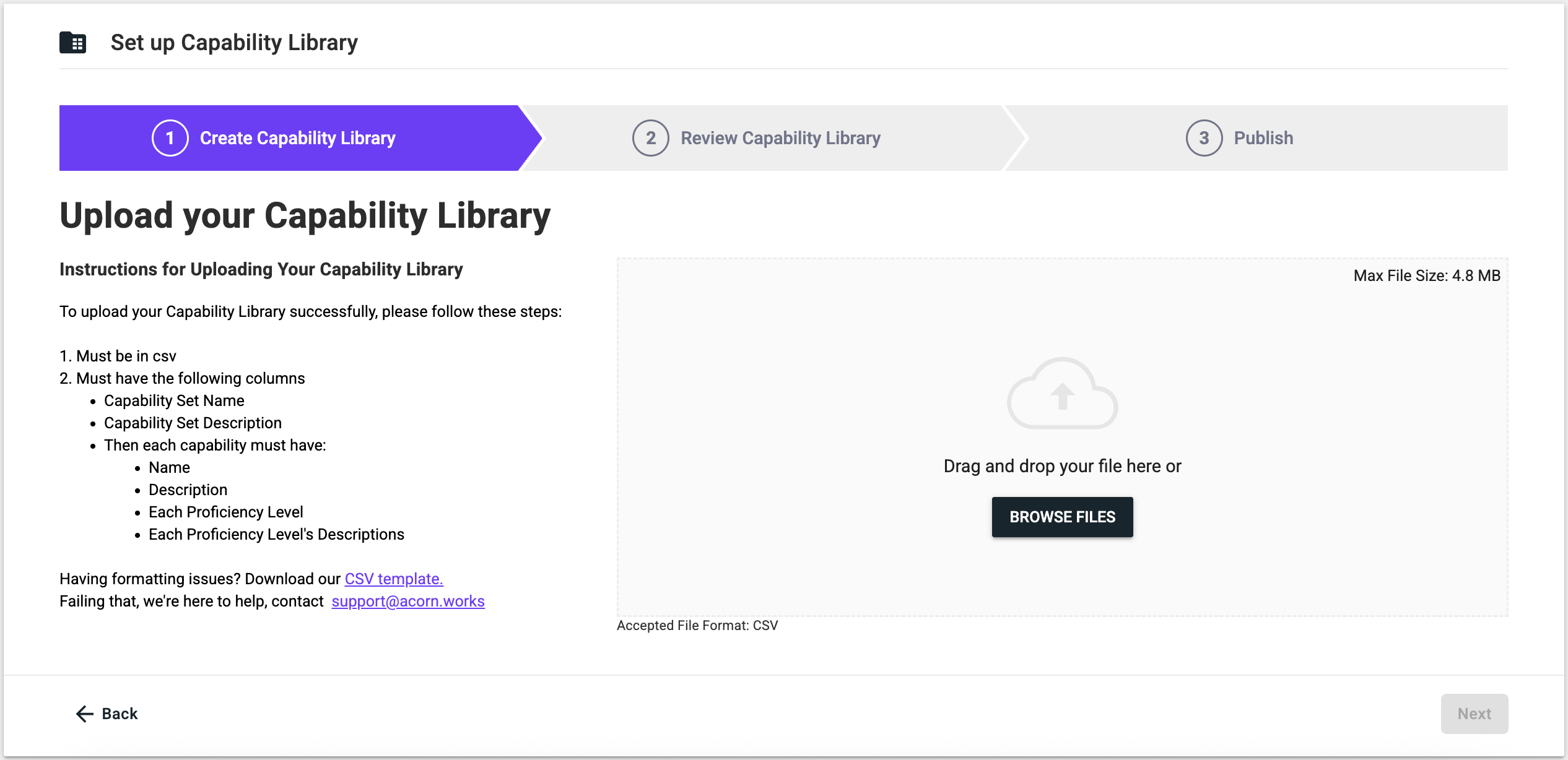
Looking to map capabilities to job roles and content?
A capability library is the first step to being a capability-led organization. Maybe you have one already, you just need a way to link it to your L&D and performance management strategies.
We make it easy to make that link between learning and performance with a feature that allows you to upload your own Capability Library. In this guide, we’ll walk you through how to upload your own Capability Library complete with capabilities and proficiency levels, and what you can do with it from there.
What is a capability library?
A capability library is a centralized and comprehensive inventory of what your organization and its employees can do. Capabilities are derived from your business strategy, and cover the skills, knowledge, behaviors, processes, and tools that combine to deliver that strategy. Each capability in the library has set proficiency levels to measure capability performance.
Why a capability library matters
The short answer: visibility.
The long answer is that it transforms how your organization understands and leverages its own abilities.
- It creates a shared language across the organization to prevent accidental duplication of work across the business. Capability libraries centralize capabilities teams can build on what’s already there instead of reinventing the wheel.
- You can identify capability needs and allocate resources to rectify gaps, or find high potential employees with relevant capabilities who could fill needed roles with just a little development. (This is important because a major barrier to learning is not getting training relevant to your needs.)
- When new strategic priorities emerge (and new ones will emerge, driven by inevitable industry changes), teams can quickly identify which capabilities are best suited to meet new demands.
- Capability libraries record institutional knowledge so you don’t lose mission-critical capabilities when any one employee leaves.
- You can use a capability library to get a quick overview of your capabilities and their proficiency levels and identify where you might have capability gaps preveinting you from meeting future (or even current) needs.
How to upload your own capability library
Before you begin, there are a few things you’ll need for this process:
- Capabilities module turned on
- A connected LMS, whether Acorn or otherwise
- A CSV file of your capability library (or plan to use the downloadable template from the platform)
- A defined list of proficiency levels (e.g. Foundational, Proficient, Advanced)
Remember this feature is only available for people with Administrator access to the system.
Step 1: Set up capability library
To be clear, when we say “set up capability library” we mean the feature within Capabilities, not how to build a capability library. For that, we have a handy guide here on designing capability libraries for your needs.
Navigate to the Capability Dashboard, and select “Set up Capability Library” from the widget on the right. In the dropdown menu, select “Upload your own Capability Library”.
Then you’ll be prompted to add proficiency levels. Maybe you use terms like foundational, proficient, and advanced, or emerging, progressing, and established. Either way, these proficiency level names are understood across your organization and teams so there is no confusion about what they mean (remember what we said about shared language?).
You’ll want to name at least three proficiencies; we recommend five. Add each one in order from lowest to highest proficiency level and click Next.
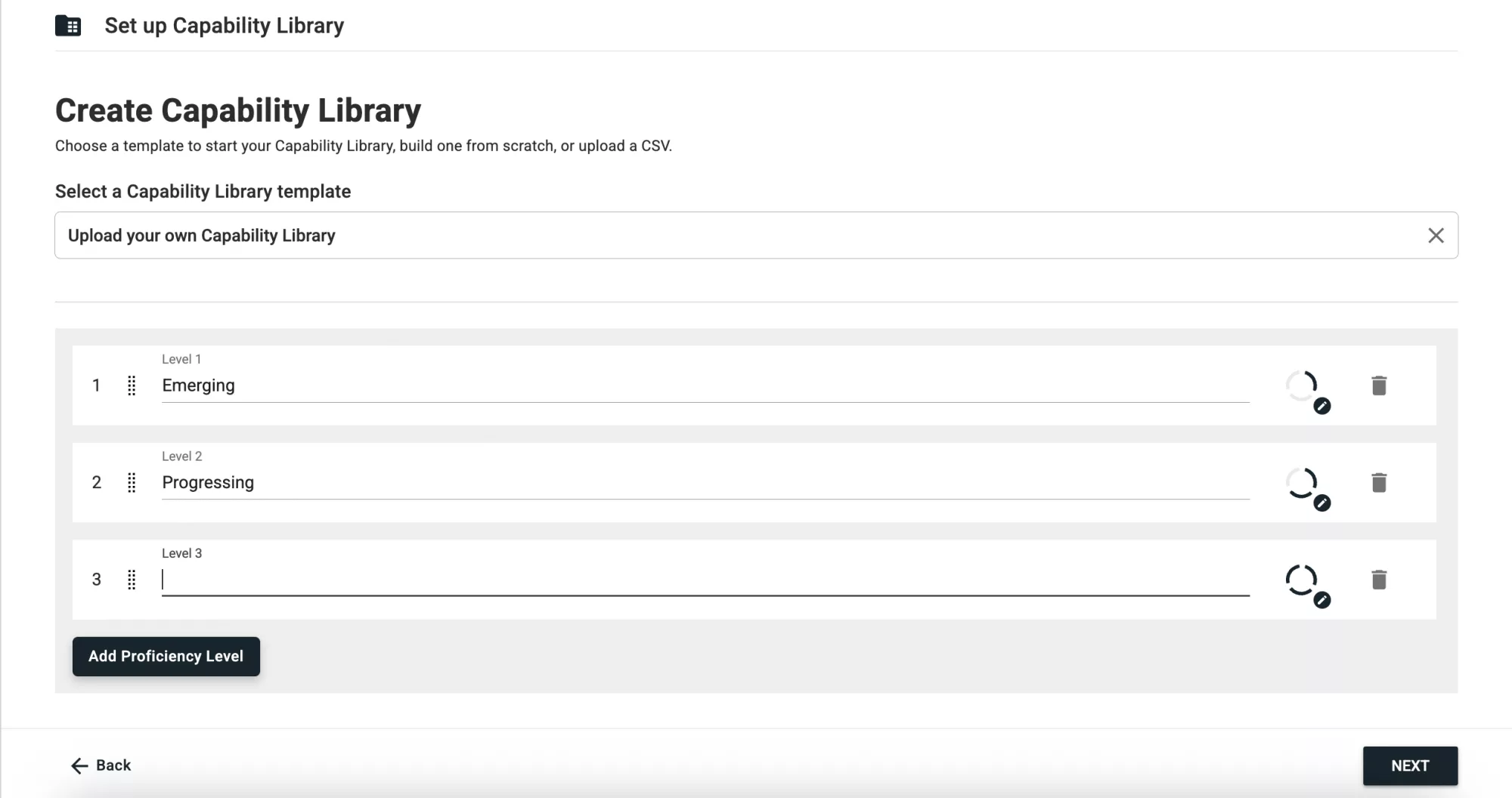
Step 2: Create capability library
Now comes the part where you can upload your own Capability Library. Your file needs to be in .CSV format and must include the following columns to be read by the system:
- Capability Set Name
- Capability Set Description
- Name, Description, Proficiency Level, and Proficiency Level Description (for each capability).
If you don’t have your own Capability Library pre-prepared, or you want to double-check your formatting, you can download our CSV template from this step. And if you don’t have any capabilities or want to see an example of various capabilities and their proficiency levels, check out our free Capability Library (noting that the capabilities in our Library only have three proficiency levels).
Once you’ve uploaded your file, click Next.
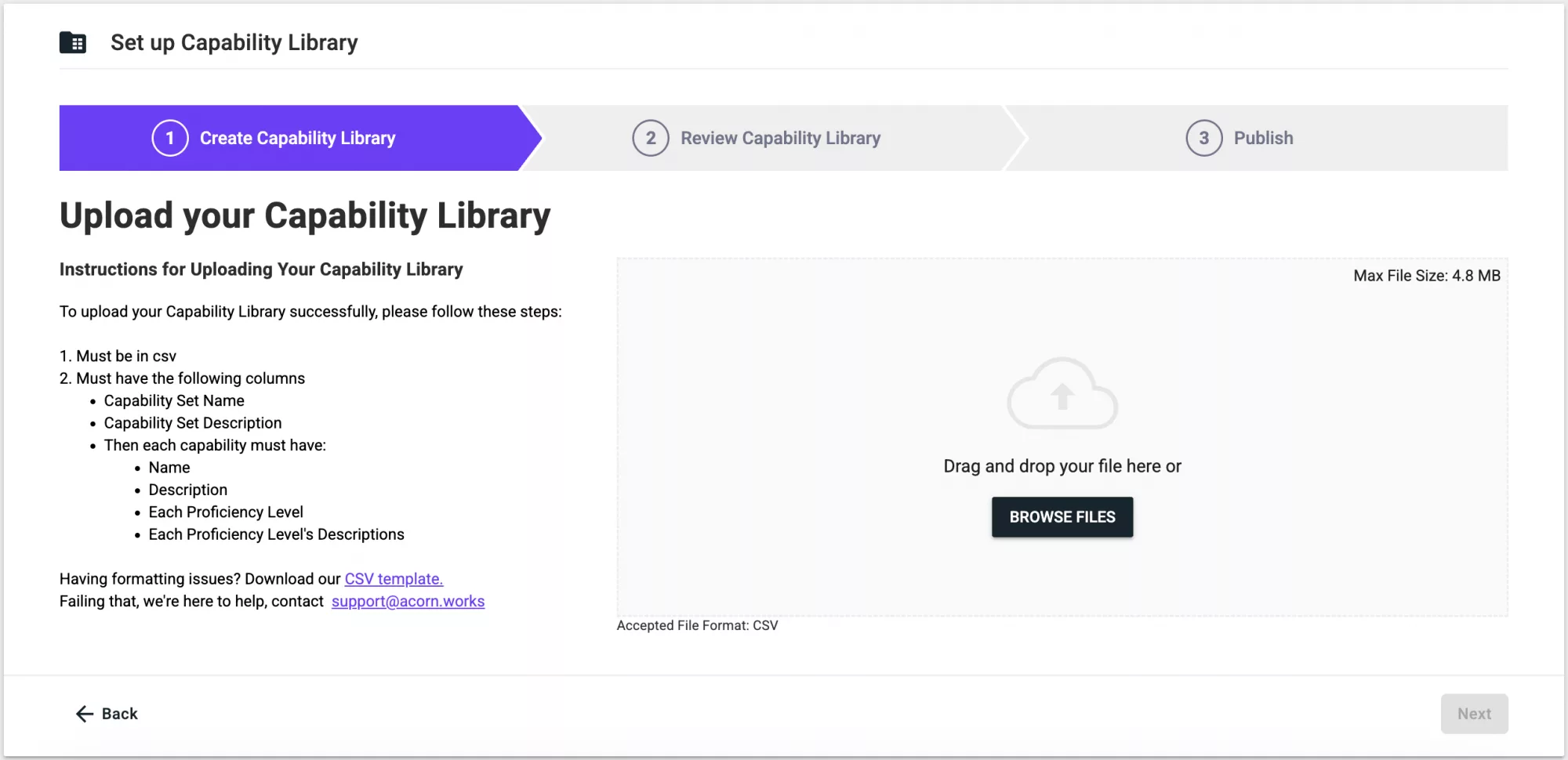
Step 3: Review your library
Once the upload is complete, you can review your Capability Library. If the file was formatted correctly, your Library should be broken down into:
- Capability set
- Capabilities
- Proficiency levels.
You can click on each one to check the capabilities in each set as well as the proficiency levels and descriptions for each capability. When you’re satisfied, click Next, and Publish.
(Note: the example below only has one Capability Set because only one was included in the uploaded file.)
Step 4: Use your Capability Library
You’re all good to go! In the Capability Dashboard you’ll have new buttons to manage and edit your Capability Library in the Manage Capability Library widget.
- Edit Capability Sets allows you to edit, add, and remove capability sets
- Edit Capabilities allows you to edit, add, and remove capabilities and their proficiencies
- Add Capabilities to Content lets you assign capabilities to relevant learning content
- Map Capabilities to Organizational Cohorts allows you to assign capabilities to job roles (Tip: like proficiency levels, we also recommend five capabilities per role).
You can also disable or delete your Capability Library. Disabling the Library un-launches the entire Capability Library so people can’t see it anymore, but as an Admin you can make edits. This is handy if you want to make changes but don’t necessarily want each change to be made live immediately.
Deleting the Capability Library does exactly what it says on the package: deletes the Library. This is useful if you want to start a new Capability Library from scratch, rather than making edits to individual parts.
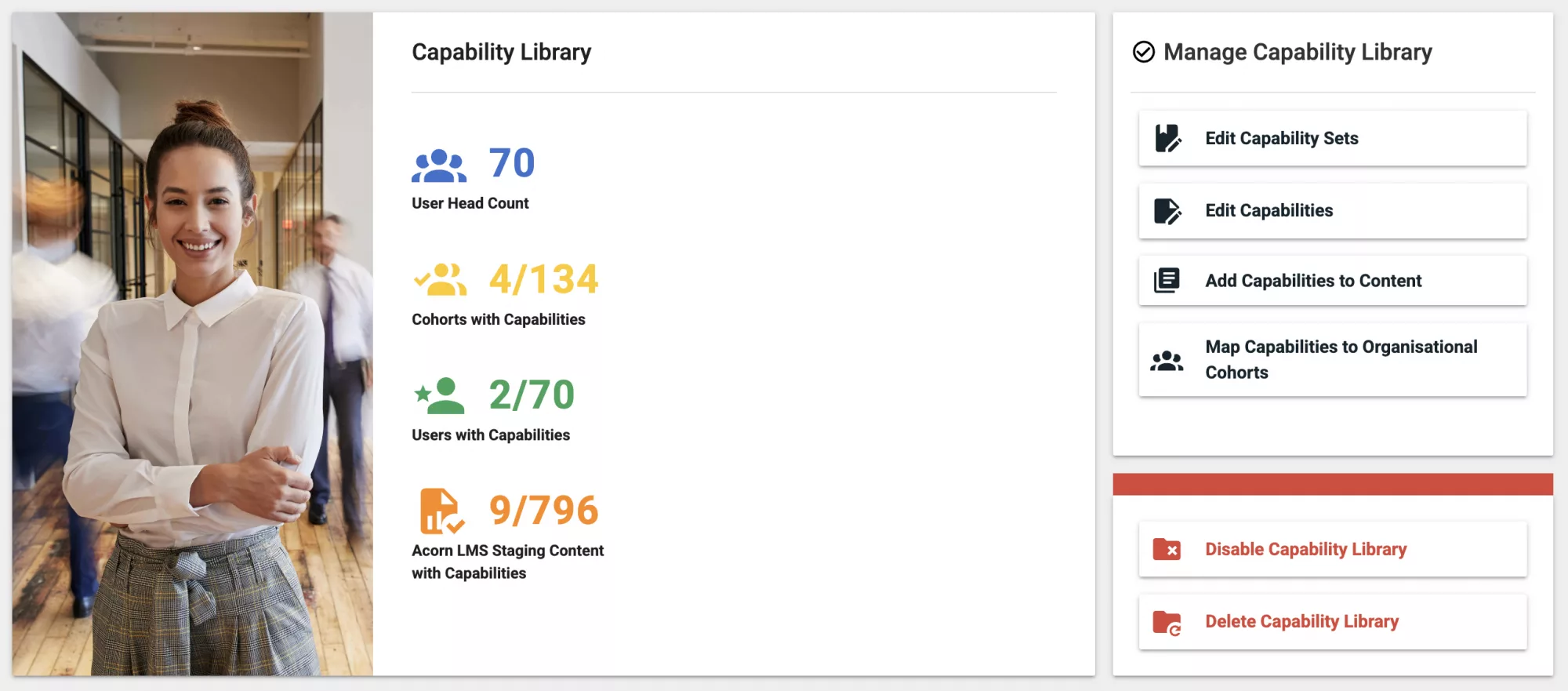
Final thoughts
Becoming a capability-led organization is impossible without first consolidating and recording your capabilities. A Capability Library keeps all your organizational and individual capabilities in one place to be utilized in learning, performance management, and talent development.
Get in touch to learn more about our Capabilities platform and how it can enable your capability strategy. You can find more technical how-to resources, explainers, and definitions in our Help Center.