How to Tailor Capability Emails for Your Organization in Acorn
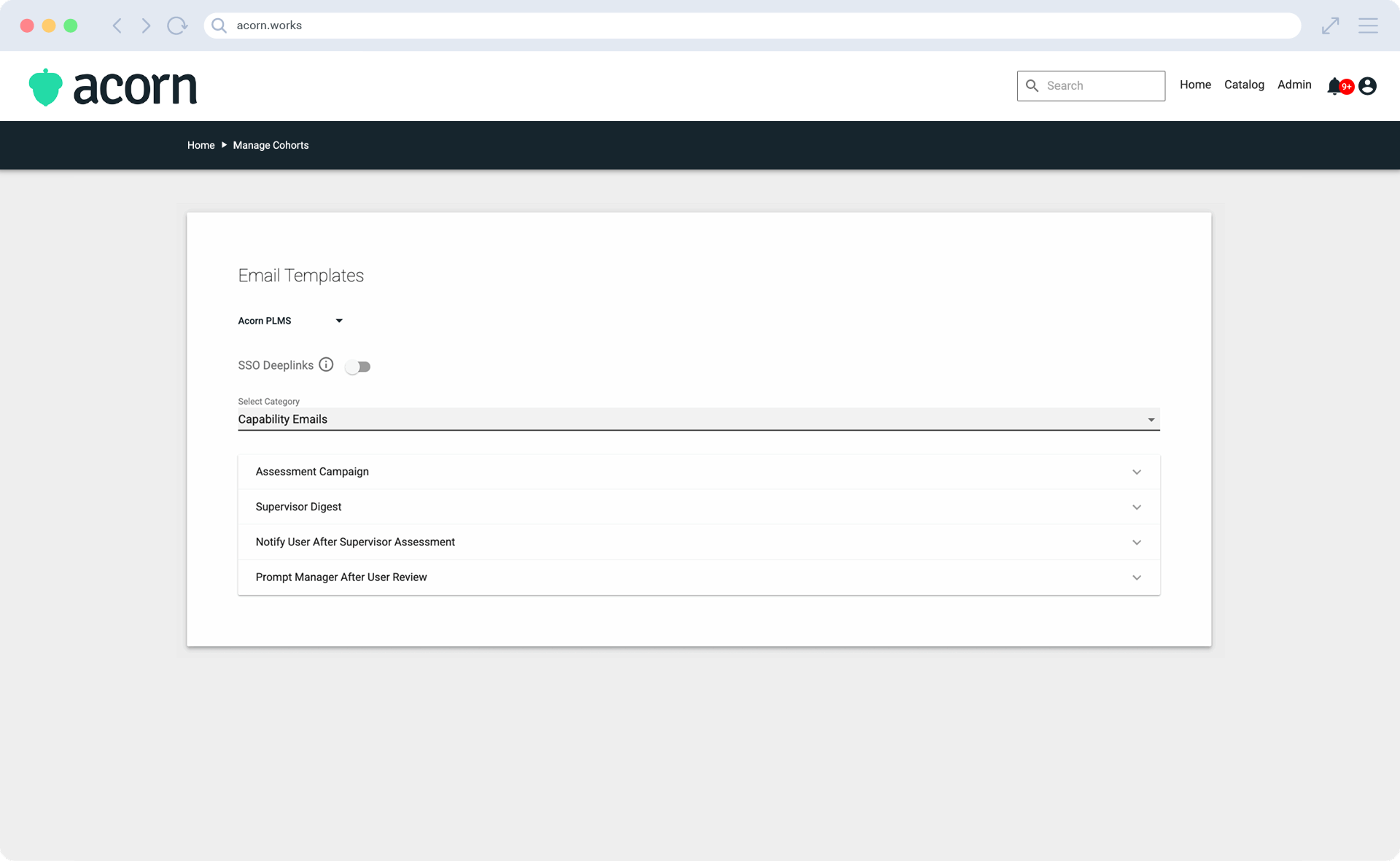
Capability emails aren’t just notifications, they’re nudges towards continuous development.
What makes capability-building work are the quiet, consistent nudges that keep people aligned, accountable, and developing. Acorn uses emails to do just that—keep capability-led performance management on track.
These aren’t just “notifications.” They’re touchpoints designed to surface progress, trigger reflection, and keep conversations between managers and employees flowing. In a world where only 16% of employees say they get regular feedback, small but strategic reminders make the difference between stalled assessments and meaningful performance reviews.
What are capability email templates?
Capability emails in Acorn are customizable, automated messages tied to your capability framework. Unlike generic LMS notifications, they exist to enable capability-led performance management.
Think of them as connective tissue for:
- Linking self-assessments to supervisor reviews.
- Making progress visible to both managers and employees.
- Prompting timely performance conversations instead of last-minute scrambles.
Capability emails keep assessments on track, managers accountable, and employees engaged—making them a small but critical driver of capability-led performance management.
Acorn has four types of capability email templates to keep assessments and development top-of-mind for managers and employees.
- Assessment campaign emails are the first nudge to complete a self-assessment. Without it, many employees wouldn’t start. Considering 76% of employees are more likely to stay when offered continuous development, missing this activation moment risks both engagement and retention.
- Supervisor digest emails are a weekly round-up for managers of pending assessments to review. Only 16% of employees say they get regular feedback, so this helps busy supervisors prioritize reviews and keep performance conversations alive.
- Notify user after supervisor assessment emails are sent once a supervisor completes their review. Personalized communication significantly boosts learning activity completion rates, and is crucial for ensuring feedback is seen and acted on.
- Prompt manager after user review emails: Remind managers when a self-assessment is complete, so they can complete supervisor assessments in a timely manner. Frequent feedback makes employees 3.6 times more engaged, making this reminder more than just administrative.
Each email alone is a nudge. Together, they create a feedback rhythm that ensures assessments don’t stall, conversations don’t get missed, and development stays visible.
How to tailor capability emails for your organization
The best capability emails don’t feel like system pings. They feel like extensions of your culture. That’s why Acorn gives you full flexibility to adapt tone, language, and timing.
What you need for this process:
- Capabilities module turned on
- A connected LMS, whether Acorn or otherwise
- A capability framework, either your own or pulled from our Capability Library.
This feature is only available to users with Admin access.
Step 1: Access email templates
Access Tenancy Management through the Admin menu. Scroll down and select Email Templates.
You’ll notice on this dashboard that there are a lot of different email template types under different categories, like “course management” or “payment” emails. To edit email templates relating to capabilities, select Capability Emails from the drop-down menu.
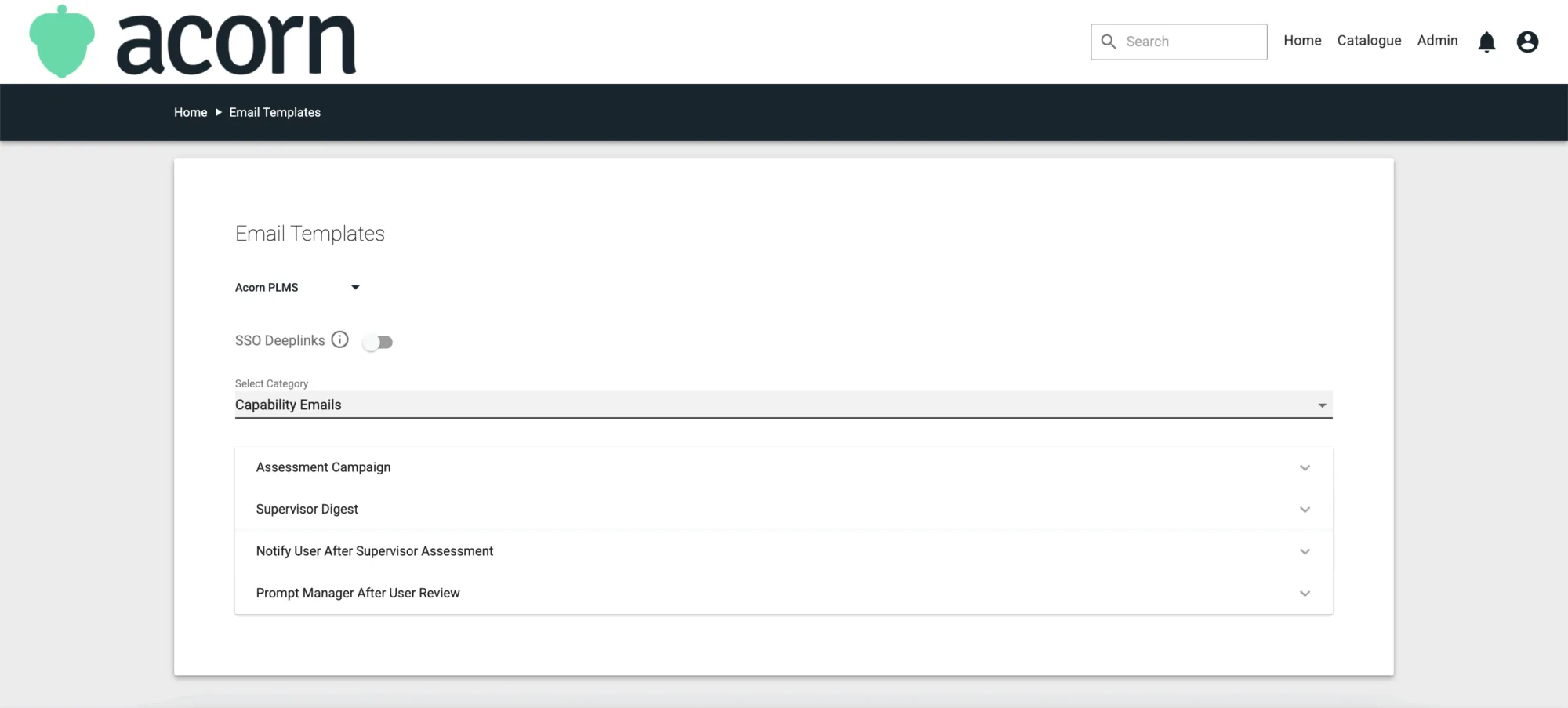
Step 2: Edit capability emails
From here, you can pick any of the four capability email types to edit. Like we already mentioned above, these email templates are:
- Assessment campaign
- Supervisor digest
- Notify user after supervisor assessment
- Prompt manager after user review.
In each email type, you can edit subject line, body content, and use merge fields such a username or assessment link. These fields will automatically populate with usernames and content names when they’re sent to individual users.
Click Save when you’re done to apply your changes. And don’t worry if you make a mistake. You can always use the Revert to System Default button to restore the original version of the template.
Best practice tailoring
The most important part of tailoring these emails for your organization is making sure they’re speaking your organization’s language. By that, we mean that if your self-assessments are called self-evaluations or something else entirely, you should refer to them by that name in any emails you send out. Any other name might confuse your users and act as a barrier to actioning capability emails.
We also suggest inserting context about why actioning the capability email matters. Even if it’s something as simple as “your supervisor has reviewed your capabilities, look at their comments to see their development suggestions”.
Key takeaways
Capability emails aren’t an afterthought. They’re the silent drivers of performance conversations, career development, and capability visibility.
- They keep assessment cycles moving without HR chasing.
- They give employees transparency and ownership over their development.
- They give managers accountability and clarity on what’s pending.
You can find more technical how-to resources, explainers, and definitions in our Help Center.