How to Add Capability Widgets to a Tenancy Dashboard in Acorn PLMS
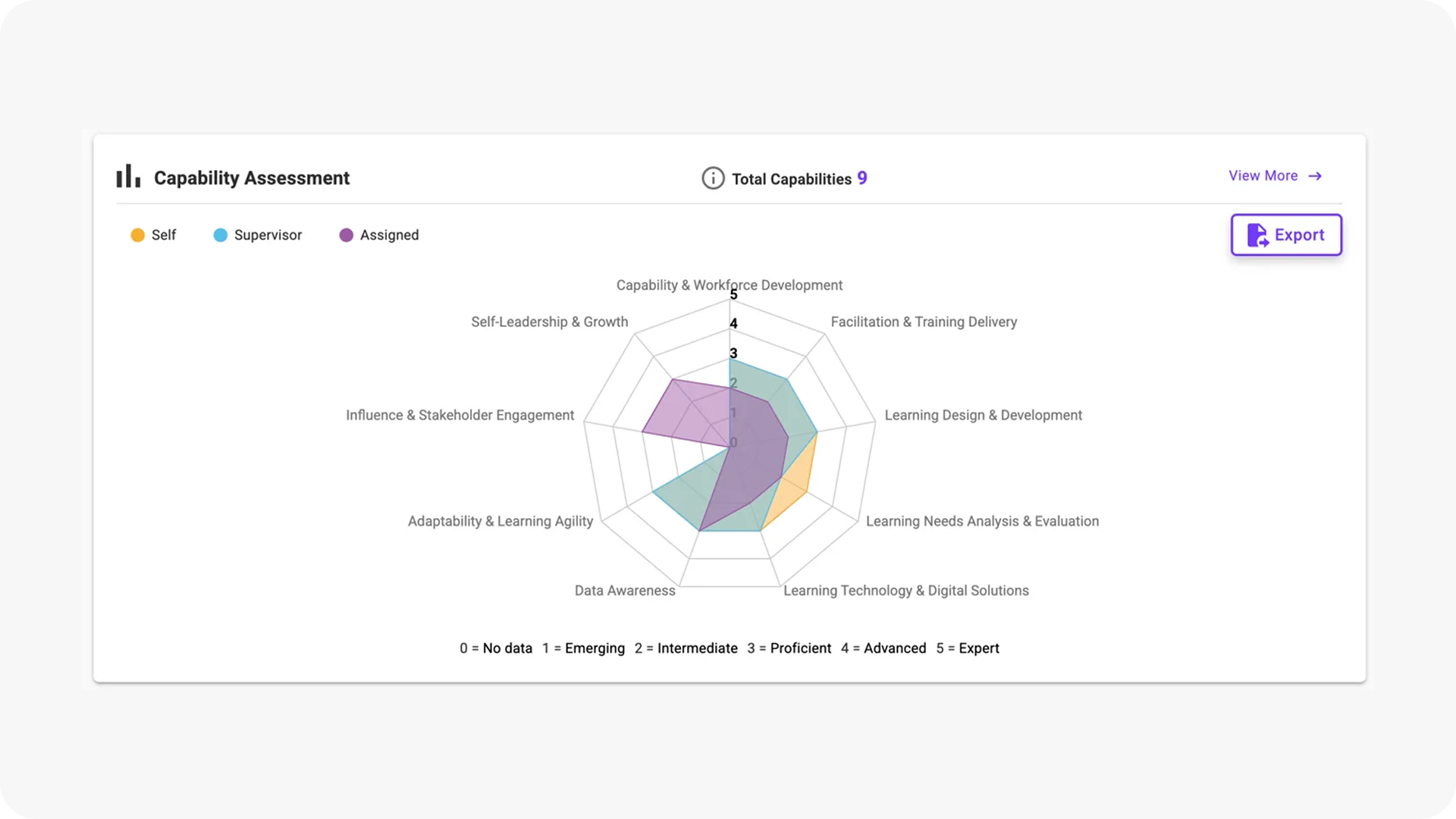
Make development visible and actionable with capability widgets.
Dashboards are like the office whiteboard of modern HR. They’re meant to keep the most important things front and center. But here’s the catch: most dashboards only tell you what’s happening—not why it matters.
That’s where capability widgets in Acorn PLMS come in. They transform raw data into insight you can use for performance conversations, reviews, and career development.
What are capability widgets?
Capability widgets are dashboard elements in Acorn PLMS that visualize capability data for your tenancy. Think of them as live windows into workforce strengths and gaps. Instead of hunting through reports, you get at-a-glance metrics on capability development, readiness, and performance alignment.
Some examples you might surface with widgets:
- Average proficiency across critical capabilities in your framework
- Which roles or teams are trending up or lagging on development
- Progress on capability assessments linked to performance reviews.
In short, capability widgets act as a quick summary of the capabilities within your system and how users are developing them.
Why have capability widgets?
Think of widgets as the tasting plate of your tenancy dashboard. Instead of wading through long reports, capability widgets show bite-sized, digestible snapshots of the capability data that matters right now: progress on key proficiencies, team distribution, or assessment results. It means managers and employees spend less time digging for insights and more time acting on them.
Having the visibility capability widgets provide is important to:
- Promote timely completions of tasks by showing you what needs to be done immediately upon login.
- Enable managers and employees to quickly identify strengths and development gaps so performance discussions are grounded in the same evidence-based data.
- Encourage accountability and ownership of development by highlighting progress and next steps.
On that last point in particular, think of visible performance improvement as something like a learning badge. It’s a gamification technique that shows employees where they started, where they’re going, and how they’re achieving that in real-time. Studies have found that gamified training boosts knowledge retention, knowledge sharing, and job performance in corporate environments. And according to McKinsey, companies that actively build human capital by emphasizing capability development see attrition rates 5% lower than peers.
Capability widgets help give you a little taste of both.
How to add capability widgets to a tenancy dashboard
What you need for this process:
- Capabilities module turned on
- A connected LMS, whether Acorn or otherwise
- A capability framework, either your own or pulled from our Capability Library.
Just as a heads up, this is only available to users with Admin access.
Step 1: Select dashboards
Through the Admin menu, select Tenancy Management, then choose Widgets. From there, you can choose which dashboard you want to update.
Dashboards are organised by type: Homepage, Supervisor, Reporting, and External, but not all dashboard types support Capability Widgets. External dashboards, for example, don’t have Capability Widgets because the user isn’t logged in to view any relevant capabilities.
Click Edit Layout to update the dashboard of your choice.
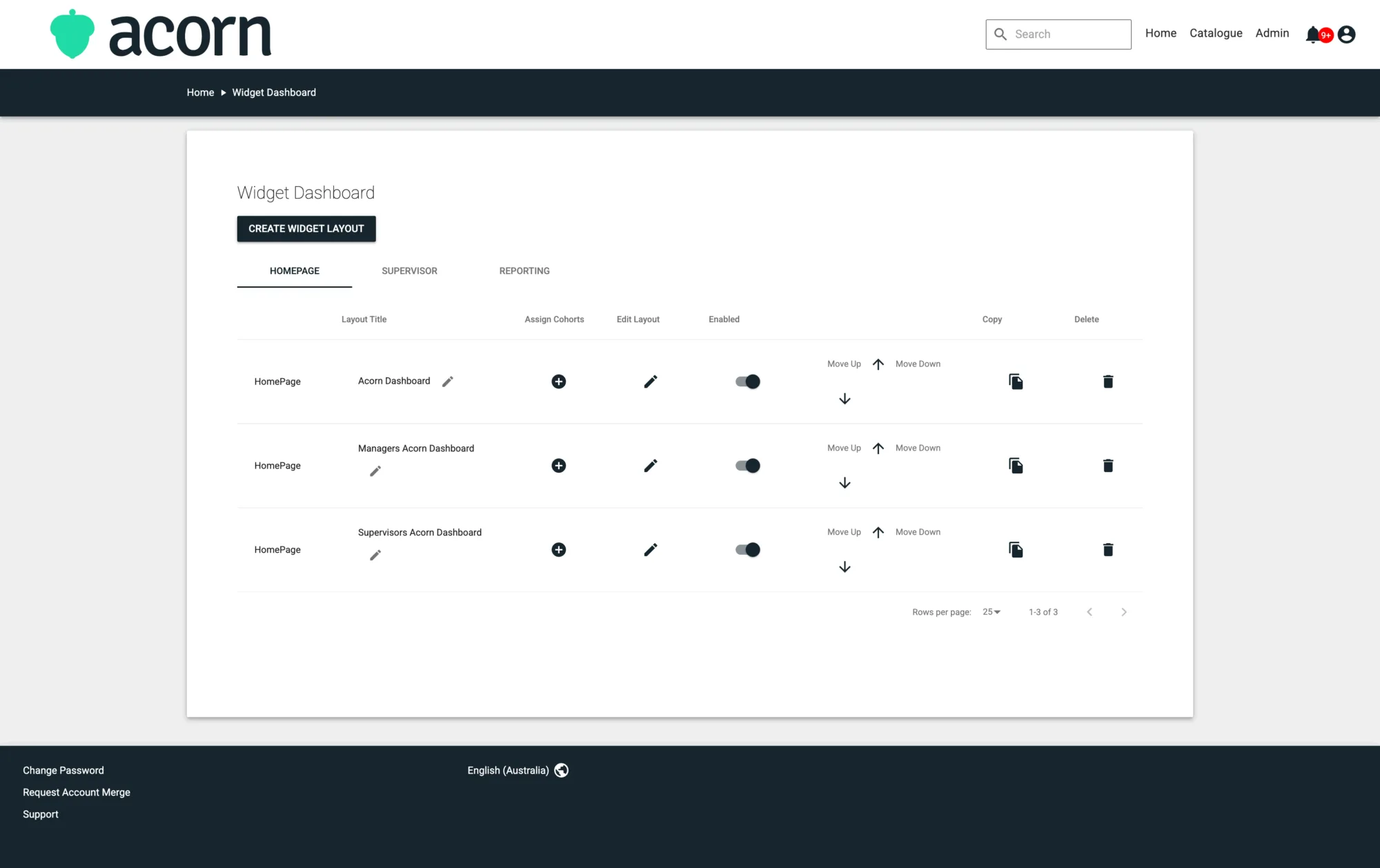
Step 2: Choose widgets
If you click Edit in the top right corner of the dashboard, you’ll be able to Add and Delete Widgets, or adjust to view the dashboard from desktop or mobile view.
Select Add. You’ll be able to choose from all the available widgets in the menu (note that widgets are only visible in the menu if they’re available for that type of dashboard, so if you’re in an External dashboard you won’t be able to see any Capability Widgets).
Capability assessment widget
This widget is only available in the Homepage dashboard type. It displays any outstanding self-assessments the user needs to complete, so they can see their outstanding tasks immediately upon login (which encourages users to complete them).
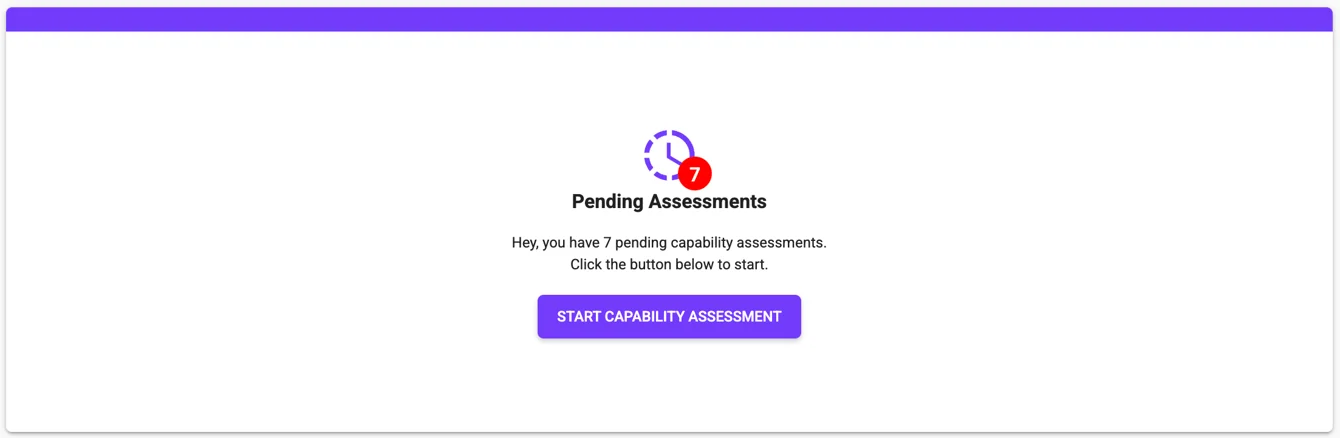
Capability assessment spider graph
This widget is only available on Homepage dashboards. It shows a visual comparison between how a user self-assessed themselves, how their supervisor assessed them, and their assigned proficiency level in their capabilities. It makes it super easy to spot strengths and identify development gaps.
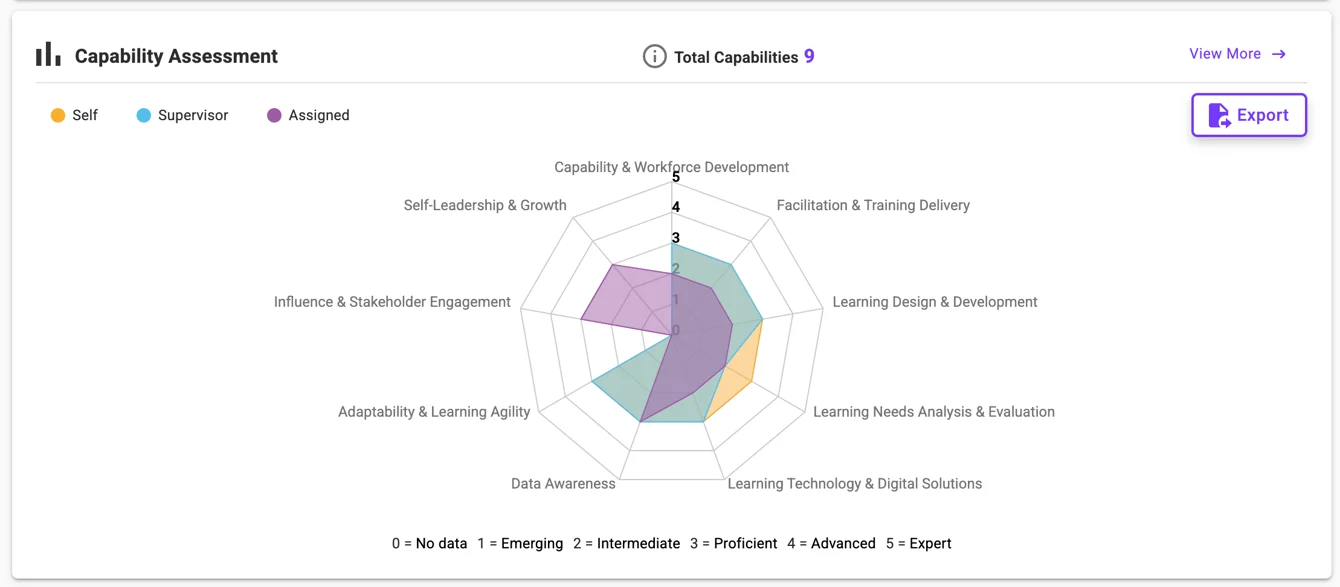
Capability plan progress
This widget is only available in the Homepage dashboard. It shows the percentage completed for the user’s development plan and the remaining actions to take. This widget is designed to encourage ownership of development by clearly highlighting progress and next steps.
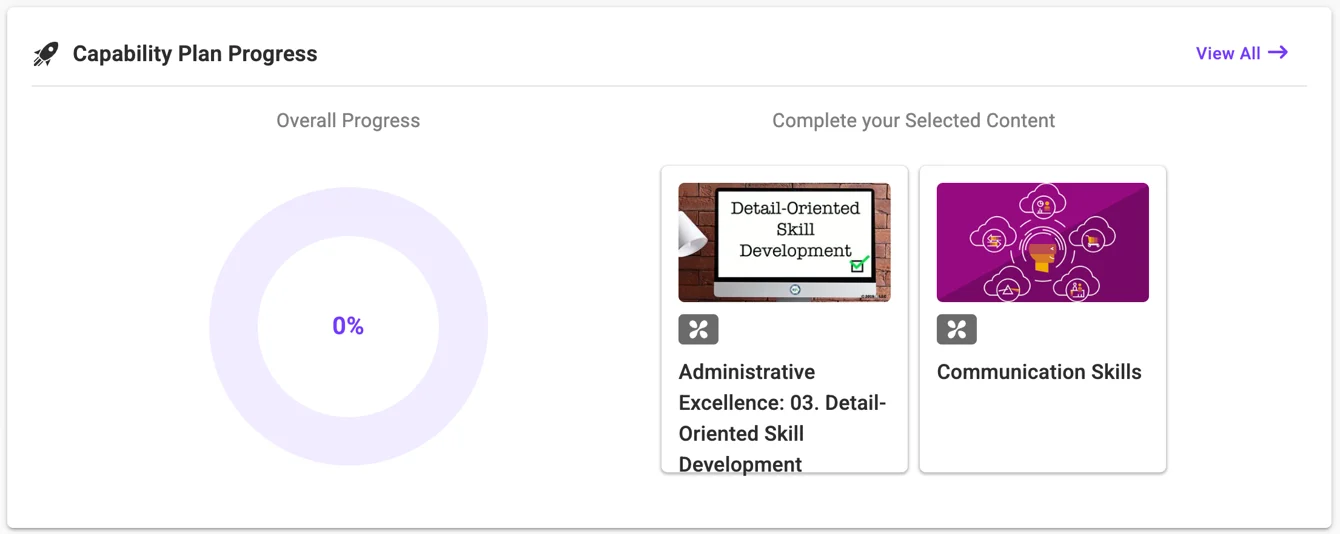
Supervisor development plan program
This widget is only available in the Homepage dashboard, and is only visible to users with supervisor permissions. It summarises the progress of each of the supervisor’s direct reports through their development plans. The idea is for supervisors to have clear oversight of their team’s capability growth in real time so they can better support their team’s progress.
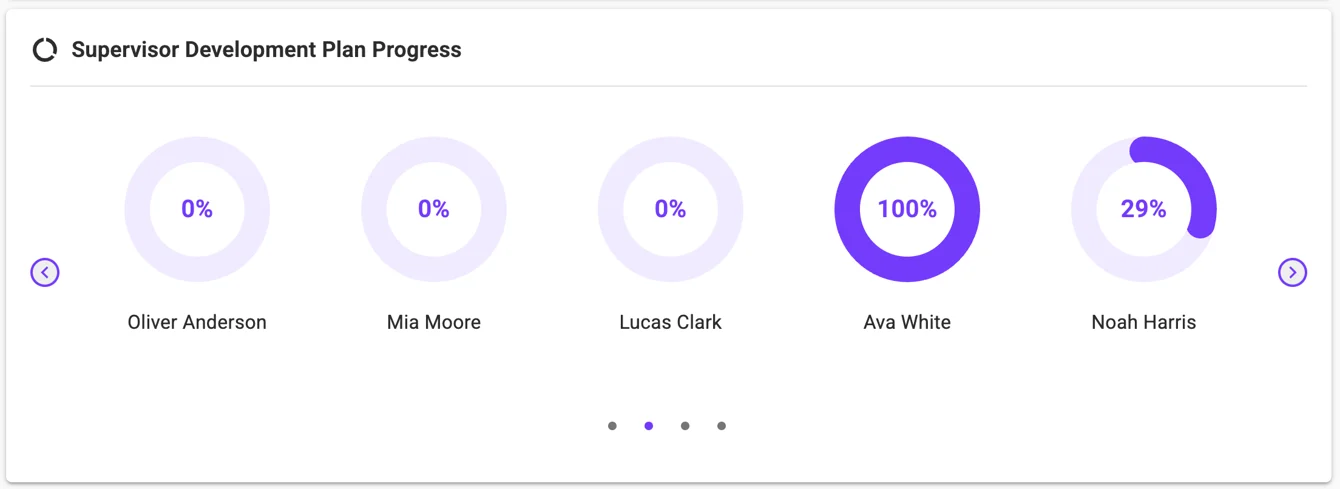
Capability stats box widget
This widget is only available in Reporting dashboards. It displays key stats about capability-related data in the system. The widget can be set to keep count of:
- Capability sets
- Capabilities
- Users with assigned capabilities
- Content with assigned capabilities.
This makes it easier for admins to track capabilities and content in order to create an optimized and efficient environment for users’ development.
Step 3: Customize widgets
Once you choose the widgets you want to add to your dashboard, you can customize their size and location on the page. You can drag the corner of the widget to adjust the shape and size of it, and grab the widget itself to move it around the dashboard.
If you’re adding the capability stat box widget to a Reporting dashboard, you also need to set which specific stat you want the widget to keep track of. The widget can only track one type of state at once, so if you want all four stats displayed on your dashboard, you need to add four Capability stats box widgets and set each one to a different stat.
When you’re happy with the size and placement of your capability widgets, click Save. The dashboard will now be updated for users, and users will see their assigned capabilities reflected on their dashboards when they log in.
Key takeaways
Capability widgets are more than just dashboard decoration. They’re a quick window into your performance management strategy. By adding them to your tenancy dashboard in Acorn PLMS, you:
- Turn capability assessment data into a daily tool.
- Enable better performance reviews and conversations.
- Give employees a clear line of sight into their own development.
You can find more technical how-to resources, explainers, and definitions in our Help Center.